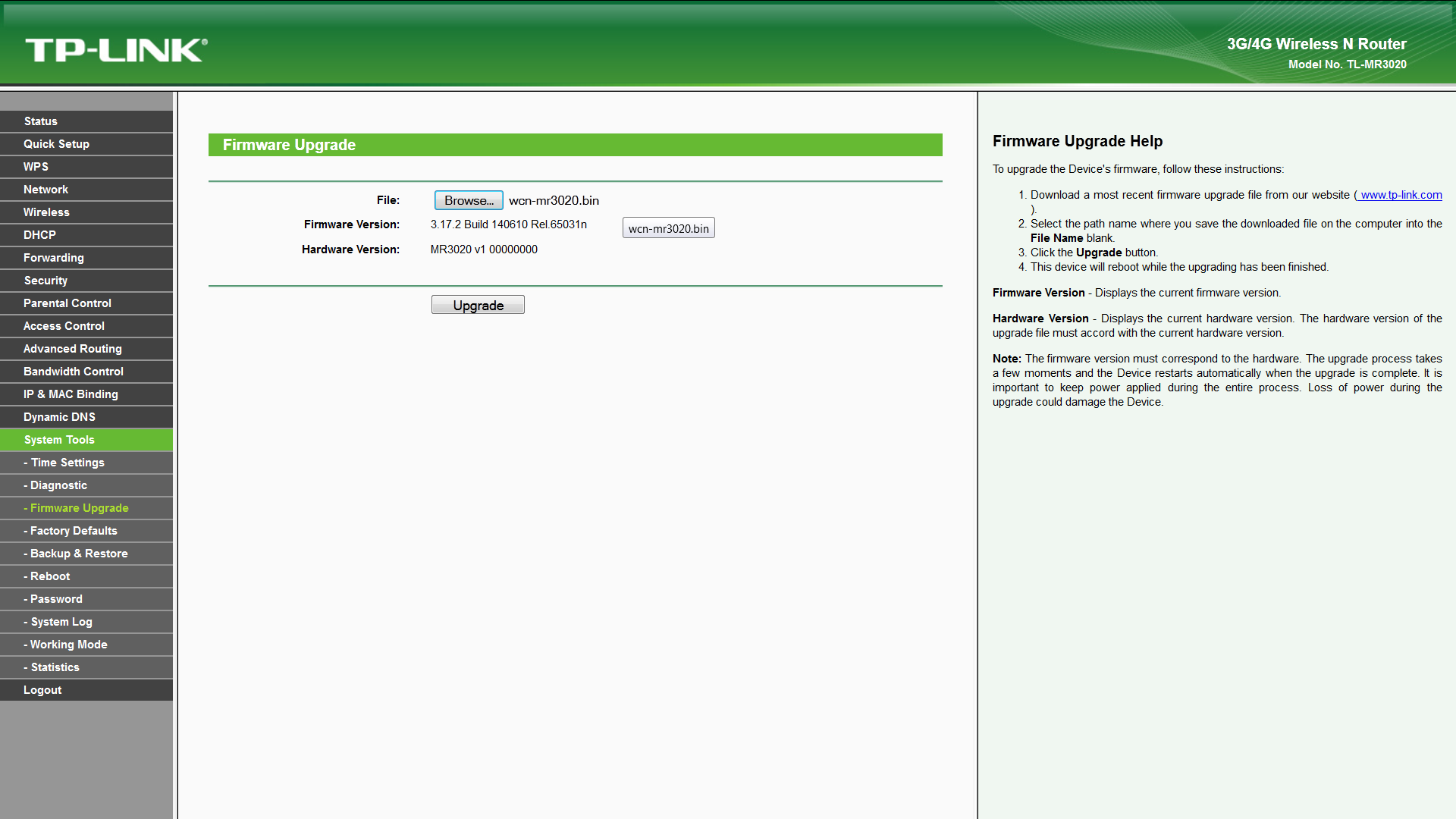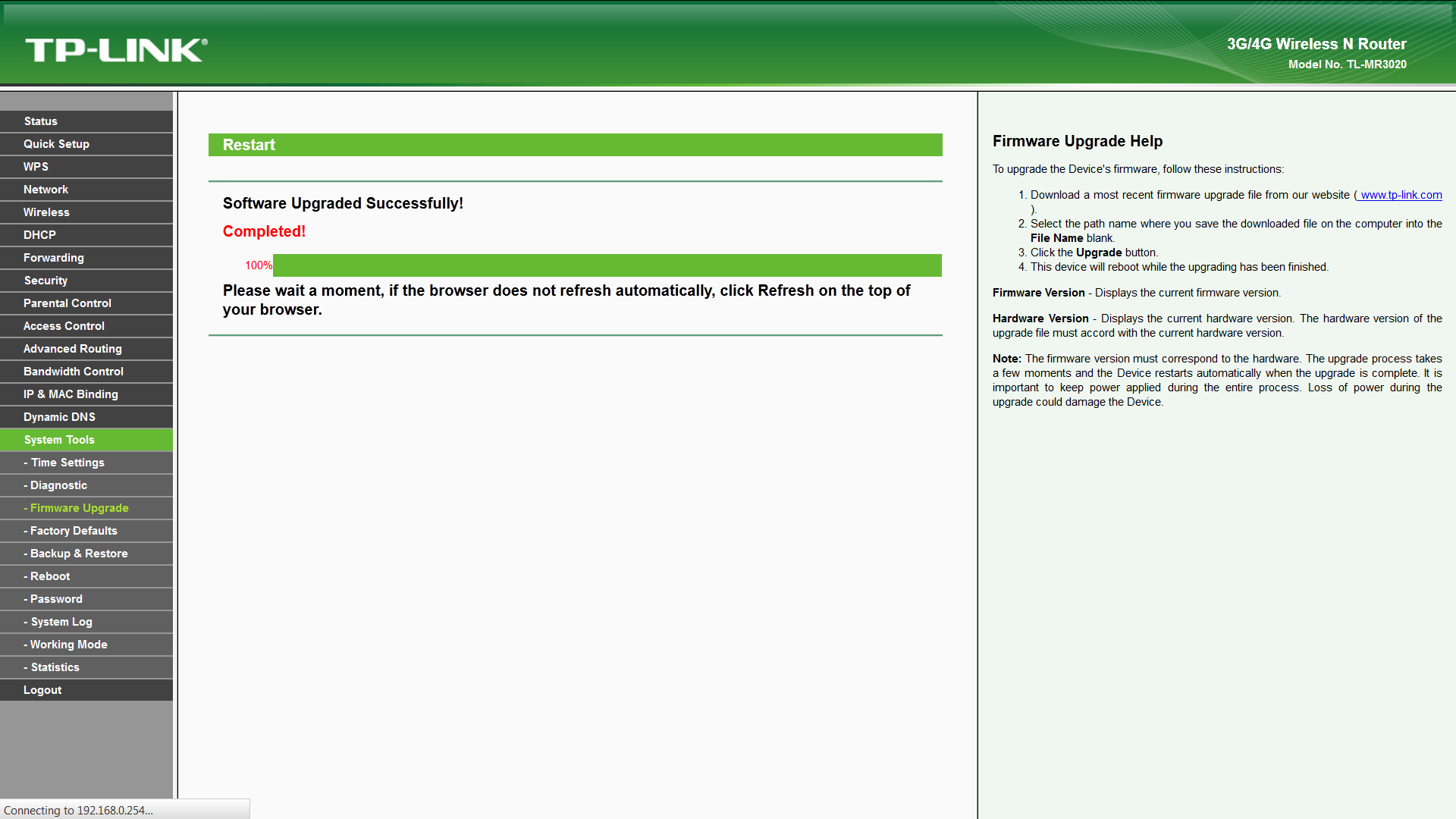How to Flash WiFiCloudNet Firmware

Download WiFiCloudNet Firmware
check if the TP-Link responds on 192.168.0.254
NOTE: your host must have an IP address in the 192.168.0.X/24 range
Open the browser and go to the address:
http://192.168.0.254
Use the following credentials:
username=admin
password=admin

go to the section Firmware Upgrade and insert the WiFiCloudNet.com firmware (downloadable from here) as shown in the following image
Note: The default username and password for SSH access on a device running
WifiCloudNet firmware are:
username: root
password: wY5m#C0n8
Revert To Original Firmware
In order to restore the stock firmware on a TP-Link MR3020 flashed with the WifiCloudNet firmware, you have to follow these steps:
LINUX
- Download the stock firmware from TP-Link website Click Here
- Open Terminal
- Go to the place where you downloaded stock firmware
- Remove boot descriptor if the name of downloaded firmware does contain the word "boot" (example of an image file with the word "boot" in it is mr3020nv1_en_3_17_2_up_boot(150921).bin), or else you can simply revert back to original firmware
- Command to remove boot descriptor: dd if=FIRMWARE-NAME.bin of=tplink.bin skip=257 bs=512
- NOTE: be careful during this operation, as if not correctly performed you risk to brick the boot
- Upload tplink.bin to Access point using the command: scp tplink.bin root@IP_ADDR:/tmp
- Login to your AP using the command: ssh root@IP_ADDR
- Flash with command: mtd -r write /tmp/tplink.bin firmware
WINDOWS
- NOTE: Windows required PUTTY and PSCP to flash the TP-Link stock firmware
- Download Putty and PSCP from here Click Here
- Download the stock firmware from TP-Link website Click Here
- Go to the place where you downloaded stock firmware
- Remove boot descriptor if the name of downloaded firmware does contain the word "boot" (example of an image file with the word "boot" in it is mr3020nv1_en_3_17_2_up_boot(150921).bin), or else you can simply revert back to original firmware
- Note: Be careful during this operation, if not correctly performed you risk to brick the boot
- pscp -scp tplink.bin admin@IP_ADDR:/tmp/
- when prompted, enter password
- SSH into the AP using Putty
- Flash with command:mtd -r write /tmp/tplink.bin firmware